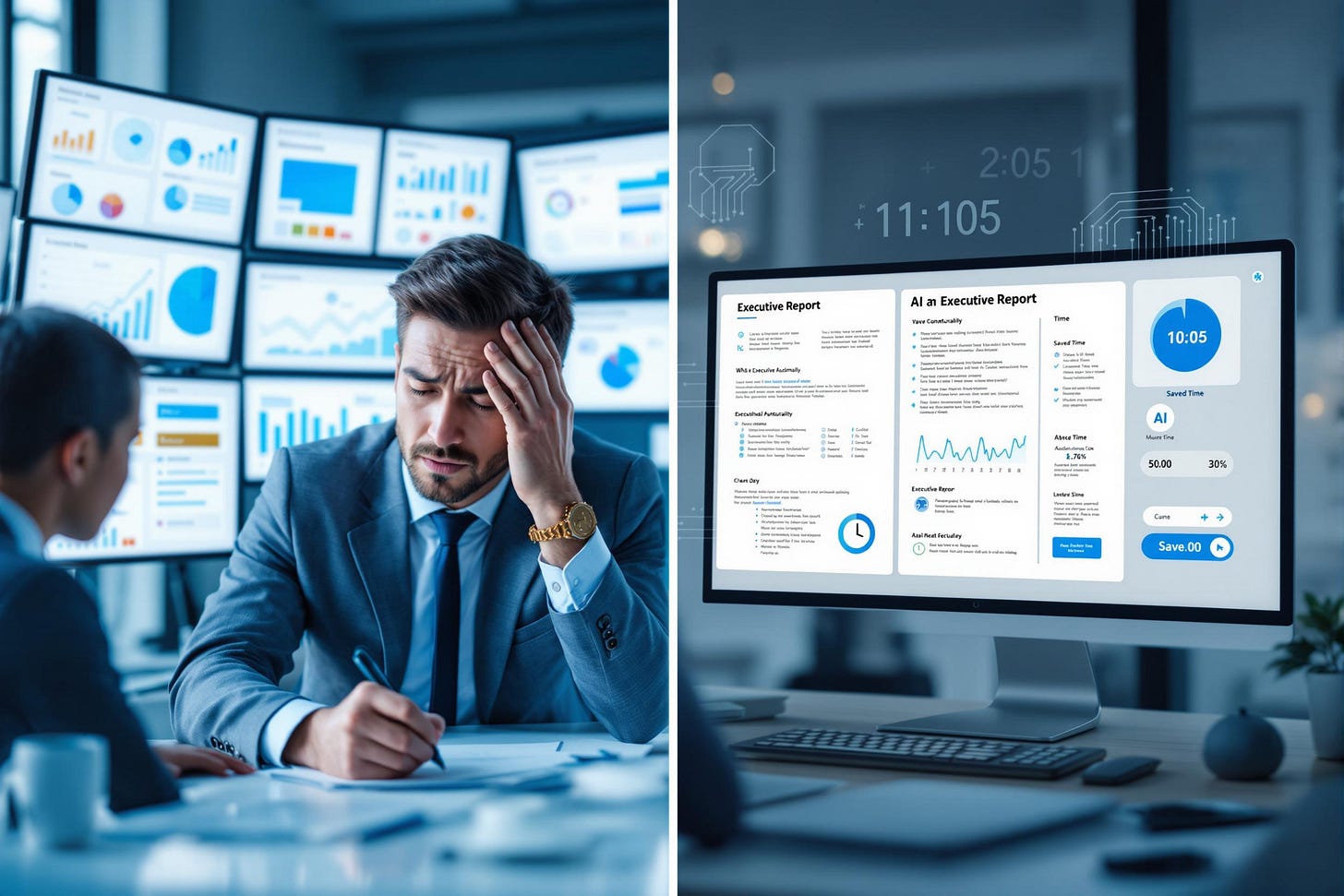Automate Your Dashboard Reports with AI: Save 3+ Hours Weekly
Turn Dashboard Screenshots into Executive-Ready Reports in Minutes
Imagine saving 3+ hours every week on report writing while actually improving the quality of your insights
This is the potential reality for professionals who implement the AI reporting system I'm about to share with you. Based on typical dashboard reporting workflows, this approach can dramatically transform how you handle data interpretation and stakeholder communications. If you're currently spending precious hours each week staring at dashboards and crafting reports, this automation process could be a game-changer for your productivity.
The Problem: Dashboard Reporting Consumes Valuable Time
For most business professionals, reporting is a necessary evil. Whether you're working with HubSpot, Salesforce, Google Analytics, or any other data dashboard, the process is painfully similar:
Log into your platform
Navigate through various dashboard screens
Analyze the data and identify trends
Write up your findings in a digestible format
Share with stakeholders
Answer follow-up questions
This process typically consumes 2-5 hours weekly for a single dashboard, and many of us manage multiple reporting systems. That's time you could spend on strategic initiatives rather than data interpretation.
The AI Solution: Custom AI Reporting Assistant
I'll show you how to create a specialized AI assistant that can:
Interpret screenshots of your dashboards
Generate executive summaries with key insights
Identify concerning trends and suggest action items
Format reports consistently using your company's preferred style
Answer follow-up questions about the data
The best part? Once set up, this process takes about 15 minutes instead of hours.
Step-by-Step Implementation
1. Create Your AI Reporting Project
Option A: Using Claude
Sign in to your Claude account (or create one at anthropic.com)
Start a new conversation
Click the "New Project" button
Name your project "Dashboard Report Generator" or something similar
In the project description, explain: "This assistant helps generate insightful executive summaries and reports from dashboard screenshots. It follows our company reporting format and highlights actionable insights."
Option B: Using a Custom GPT (if you use OpenAI)
Visit chat.openai.com and sign in
Click "Create a GPT" from the menu
Name it "Dashboard Report Generator"
In the instructions, include the same description as above
2. Train Your AI with an Example Report
For the AI to understand your reporting style and expectations, you need to provide an example. Here's how to create your first template:
Take screenshots of your dashboard (HubSpot, Google Analytics, etc.)
In a new conversation with Claude or ChatGPT, upload these screenshots
Prompt the AI with:
I'm looking at these dashboard screenshots from [platform name]. Can you generate an executive summary that includes:
- Key metrics and their performance vs previous period
- Notable trends or patterns
- Areas of concern
- Recommendations for action
Please format this as a professional report I could share with executives.
Review the generated report and edit as needed
Save this refined report as your "template example"
3. Set Up Your Custom AI Reporting System
Now that you have your example, you'll create a complete system prompt for your AI assistant:
Open your "Dashboard Report Generator" project
In the instructions or system prompt, include:
You are a specialized dashboard reporting assistant that helps me create insightful reports from dashboard screenshots. When I upload screenshots from platforms like [list your specific platforms], your job is to:
1. Analyze the visual data carefully
2. Extract key metrics and compare to previous periods when visible
3. Identify notable trends, successes, and concerns
4. Suggest possible actions based on the data
5. Format everything in a clear, executive-friendly report
Here's an example of the reporting style and format I prefer:
[PASTE YOUR EXAMPLE REPORT HERE]
Always maintain this general structure and tone. Ask clarifying questions if any dashboard elements are unclear. If you can't see specific numbers clearly, indicate this rather than guessing.
4. Using Your AI Reporting Assistant
Now your system is ready! Here's your new weekly reporting workflow:
Open your dashboard(s)
Take screenshots of the key sections (use tools like Snipping Tool, Screenshot, or your computer's built-in screenshot function)
Open your AI Reporting project
Upload the screenshots with a simple prompt: "Please generate this week's report based on these dashboard screenshots."
Review the generated report for accuracy
Copy, paste, and send to stakeholders
For your first few reports, you'll want to carefully verify all numbers and insights. But after a few cycles, you'll find the AI consistently captures the important elements with minimal oversight needed.
Troubleshooting and Refinement
If your AI reports aren't meeting expectations, here's how to get back on track:
Refine Your Project Prompt: If the AI misses important metrics or misinterprets data consistently, update your system prompt with specific instructions:
When analyzing these dashboards, please focus particularly on [specific metrics] and always include week-over-week comparison for [key performance indicators].
The [specific chart type] shows [explanation of what it represents].Add Corrective Examples: When the AI makes a mistake, create the correct version yourself and add it to your project:
Your last report missed some important context. When you see metrics like those in [specific dashboard area], please interpret them like this: [paste your corrected analysis]. Please use this example for future reports.Provide Context: Before uploading screenshots, briefly mention any relevant context:
Note that we ran a special promotion during this period, which explains the traffic spike on Tuesday. Please factor this into your analysis.Iterative Feedback: Rather than completely overhauling your system, make incremental improvements by providing feedback on each report. This builds a more refined understanding over time.
Results: Concrete Business Benefits
Implementing this AI reporting assistant delivers several measurable benefits:
Time Savings: 2-5 hours reduced to 15-20 minutes per week per dashboard
Consistency: Reports maintain the same high-quality structure regardless of who generates them
Improved Analysis: The AI often identifies patterns humans might miss when rushing
Better Communication: Clear, concise reports lead to fewer follow-up questions
Scalability: Easily handle multiple dashboards without proportional time increases
For perspective, a marketing team implementing this system across just their marketing dashboards could potentially recover over 150 hours annually. That's nearly four full work weeks that could be redirected to strategic initiatives instead of routine reporting.
Limitations and Human Oversight
While this system dramatically reduces reporting time, it's important to understand where human judgment remains essential:
Contextual Knowledge: The AI doesn't know about external factors affecting your data (market changes, campaigns, etc.) unless you tell it
Image Clarity: Poor screenshots can lead to misinterpretations of data
Strategic Significance: You'll still need to determine which insights truly matter to your business
Verification: Always verify critical numbers, especially those tied to financial decisions
I recommend maintaining a "human in the loop" approach, where you review each AI-generated report before sharing it. This takes just minutes but ensures accuracy and relevance.
Next Steps: Your 15-Minute Implementation Challenge
Ready to reclaim hours of your week? Here's your immediate action plan:
Identify one dashboard you regularly report on
Take screenshots of its key sections
Follow the implementation steps above to create your AI reporting assistant
Generate your first AI report
Compare it to your manual process in terms of time saved and quality
Most users can complete this initial setup in under 15 minutes, and you'll see the benefits immediately with your first report.
By transforming a mundane task that consumed hours into a streamlined 15-minute process, you're experiencing exactly what AI Examples aims to showcase: practical AI implementations that don't replace human insight, but amplify it and free you to focus on more valuable and creative work.
What dashboard will you automate first? Let me know how much time you save!